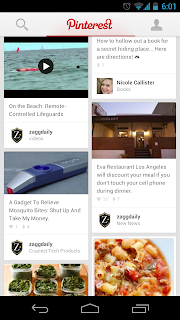 At the top of the page you can create a pin by selecting the button and then taking a picture of choosing a photo from you gallery.
At the top of the page you can create a pin by selecting the button and then taking a picture of choosing a photo from you gallery.You can scroll through all the pins on the main page and repin, like, or comment on a pin just by tapping on the picture. When you have selected a pin you can also click the menu button and you can download the picture to your device or you can share it with other social networks.
Back on the homescreen you can also swipe left to browse through the many different categories or you can swipe right to view your profile as well as news and see your followers and those you follow.
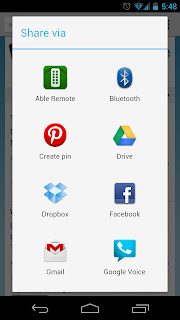 RePinning something from the web is where Android really has the advantage over other mobile operating systems. When you are using the web browser and you find something ou would like to Pin, all you need to do is press Menu, and then Share. You will then see the option to choose Pinterest as shown at the left.
RePinning something from the web is where Android really has the advantage over other mobile operating systems. When you are using the web browser and you find something ou would like to Pin, all you need to do is press Menu, and then Share. You will then see the option to choose Pinterest as shown at the left.Once you select Pinterest it will then pull up all of the images from the page for you to select. You can then choose one and name the pin as well as choose what board you would like it on.
For an initial release of this app Pinterest has done an excellent job. I found the app to run very smooth and load images quickly. I would suggest being on Wi-Fi or LTE if you are going to do some heaving browsing and pinning.
App Link: Google Play

